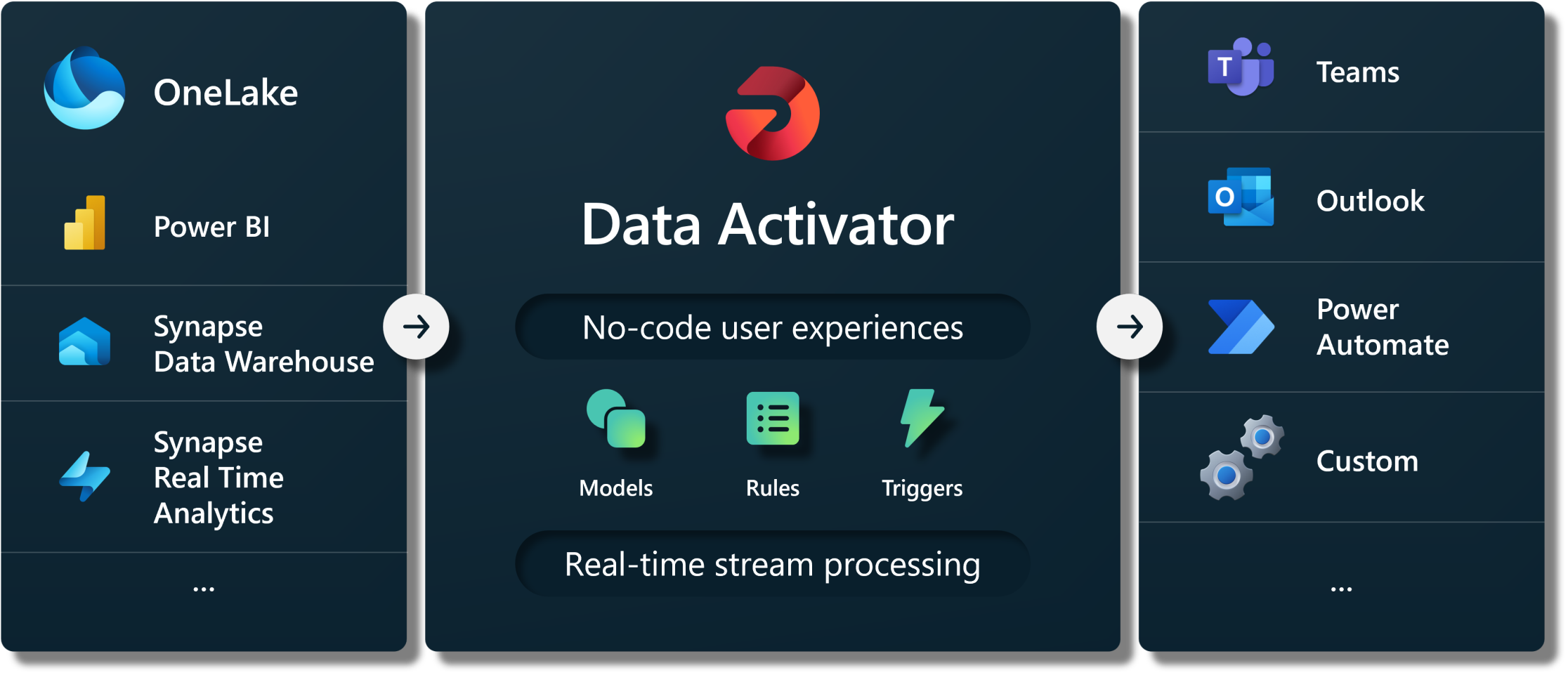While Microsoft Fabric still has its quirks and might not be the go-to recommendation for customers as off right now (though this will change soon concerning the pace of improvements), I can’t help but get excited about one particular feature. Everyone’s been talking about its cool new stuff built on a modern Deltalake setup, all in one handy place (including me). But there’s this one part of Fabric that doesn’t get enough credit in my opinion: the Data Activator.
I’ve spent a lot of time working on reports, and the main goal is always for the enduser to get info quickly, in a way that makes sense, so decisions can be made and the company can act on them. Whether it’s showing actual values against targets, creating KPI charts, or throwing in some color to highlight important stuff, it’s all about making it easy for humans to see if the company’s on track or needs to make a move.
If you step back a bit, the whole process is always the same: acquiring data, defining the business context, identifying patterns, and taking action based on those patterns. But what if we could automate this entire sequence, bypassing the intermediary step of visualizing data for human interpretation and directly taking actions based on patterns?
Of course the whole process of defining the rules for what actions to trigger based on what patterns and KPIs is still a big human driven journey and requires reports and ad hoc analysis to make sense out of your data. You need reports for quick overviews and Ad-hoc analysis or drill down options for deepdives to make sense of your data. But the end goal is always the same – either speed up decision-making or make better decisions that lead to action.
Data Activator is a big step toward making this happen. It fills the gap between reports that help you understand things and turning that understanding into actions. In this blog, I want to give you the lowdown on what Data Activator is, how it works, and toss around some ideas about the kinds of things it’s made to handle.
The three layers in data activator
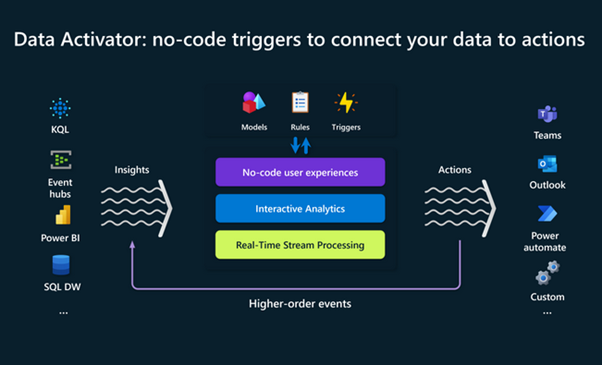
Following the previously mentioned process for taking decisions the vision of Data Activator is built around three main layers with different core concepts: Connecting to data from various sources (only eventhub implemented yet), extracting patterns by defining rules or from trained models (models not implemented yet) and triggering actions.
- Connecting Data
- Events: Data Activator treats all data sources as streams of events, capturing changes over time. These events range from high-frequency IoT sensor data to periodic updates from Power BI reports. By connecting your data sources, you establish the foundation for real-time monitoring.
- Objects: Model the business entities you want to monitor, whether they’re physical objects like devices or abstract concepts like advertising campaigns.
- Define Patterns
- Triggers: Once your data is connected and your objects are defined, set up triggers to detect specific conditions on these objects. Triggers are object-specific, activating when predefined patterns or thresholds are met. For instance, a trigger on a temperature sensor object might detect a temperature rise beyond acceptable levels.
- Properties: Enhance efficiency by defining properties on your objects. These reusable logic components, such as smoothing out temperature readings over time, can be applied across multiple triggers. Properties provide consistency in defining patterns and ensure a streamlined approach to monitoring.
- Trigger Actions
- Automation: With defined triggers, Data Activator empowers you to automate actions based on changing data conditions. When a trigger activates, it initiates specific actions for the corresponding object instance. For example, an alert to a technician can be automatically triggered when the sensor temperature exceeds a specified threshold.
- Customizable Responses: Whether it’s sending notifications, launching Power Automate workflows, or interacting with third-party systems (not yet implemented), Data Activator allows for customizable responses. This flexibility ensures that your actions align precisely with your business needs, creating a responsive and agile digital nervous system.
At the moment the two available data sources for data activator are either Fabric Eventstreams or Power BI datasets, for which the features are still fairly limited at the moment.
Using Data Activator on Power BI datasets
Data Activator or so called Reflex items can be set directly from within Power BI Service on your report, though a lot of usefull features that are available for Stream Event Datasets are not implemented for Power BI Datasets yet (less options for rules, no Properties like smoothing and Power Automate is not available as an action.
The example below shows a visualisation of CO2 levels over time used in a vertical farm. Over night the CO2 level drops and ramps up again at around 9:30. To high CO2 levels could harm the plants and we want to get notified if that happens to act on the problem.
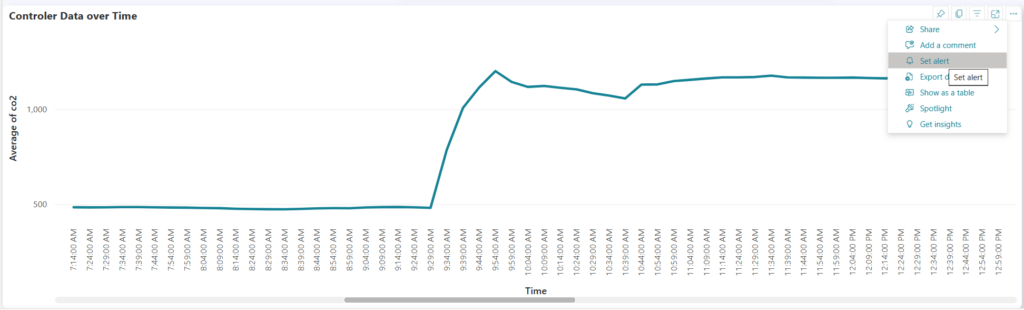
To setup an Trigger one can click on the three points in the top right of the visual and select Set alert. In our case we want to get notified by email if the CO2 level rises above 1300 ppm.
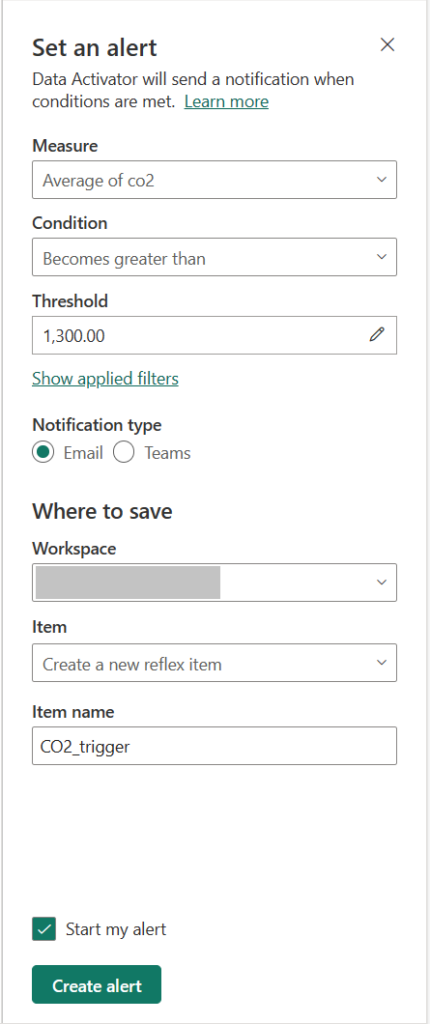
With these few clicks we already setup an alert on our Power BI report. Microsoft plans to extend this feature and with more options for pattern detection and the ability to trigger Power Automate flows, the step from a simple report to automated actions based on insights will be faster then ever.
Possible Use Cases
Now, let’s look at some real-world examples of how Data Activator can be practically applied. These scenarios illustrate the tool’s adaptability across different industries:
- Retail Management
- Run ads when same-store sales decline: Set up triggers to monitor sales data. When a certain store’s sales decline, automatically launch targeted advertising campaigns to boost sales.
- Logistics and Shipment Tracking
- Help logistics companies find lost shipments proactively by starting an investigation workflow when package status isn’t updated for a certain length of time. Monitor the status of shipped packages. If a package’s status isn’t updated within a specified time frame, initiate a workflow to investigate and locate the lost shipment.
- Financial Monitoring
- Alert account teams when customers fall into arrears, with customized time or value limits per customer. Monitor customer account balances and payment history. If a customer falls into arrears, automatically notify the account team to take appropriate actions, such as contacting the customer for payment.
- Social Media Campaign Management:
- Enhance social media marketing campaigns based on real-time performance. Monitor social media metrics such as engagement, clicks, and conversions. When a campaign is underperforming or surpassing expectations, automatically adjust ad budgets, target demographics, or schedule additional promotional activities.
- Quality Assurance in Manufacturing
- Ensure product quality on the manufacturing line. Monitor sensor data from production lines. If deviations from quality standards are detected, automatically halt production, notify quality control teams, and log incidents for later analysis.
- Supply Chain Optimization
- Optimize supply chain efficiency and reduce delays. Monitor real-time data from various supply chain components. If delays, disruptions, or bottlenecks are detected, trigger actions such as rerouting shipments, adjusting inventory levels, or alerting logistics teams.
- Energy Consumption Optimization
- Optimize energy consumption in a smart building. Monitor energy usage patterns. When inefficiencies or anomalies are detected, trigger actions such as adjusting HVAC systems, turning off lights in unoccupied areas, or sending notifications to facilities management.
This practical exploration showcases how Data Activator can be a useful tool across diverse sectors, offering insights into its potential impact on decision-making and action-taking processes.
More about Fabric: